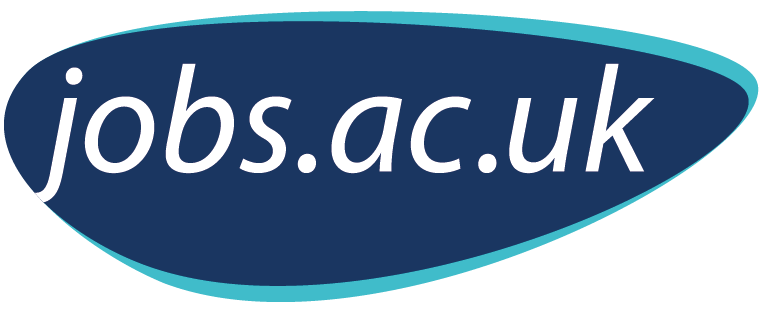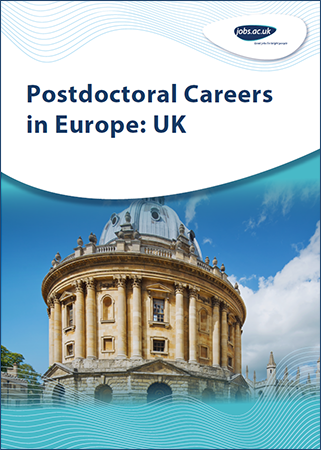 Whether you are in the final stages of your doctorate or have just finished, you will probably be planning your next career move. One of the questions you will be asking yourself is whether to stay in your native country or embark on an academic career abroad.
Whether you are in the final stages of your doctorate or have just finished, you will probably be planning your next career move. One of the questions you will be asking yourself is whether to stay in your native country or embark on an academic career abroad.
If you decide on the latter, Europe will almost certainly be on your shortlist of possible destinations.
This eBook is for postdocs interested in starting or continuing their academic career in the UK.
The UK is home to some of the world’s oldest and most prestigious universities. It is one of the most popular destinations for foreign academics, who are attracted by the diverse academic infrastructure and a leading research tradition that stretches back centuries.
In this eBook, you will find out about the different higher education systems, and gain valuable insights into funding options, career advancement, the job market in each country and practical ways to get a foot in the door.