Each year brings fresh challenges to the UK Higher Education sector, and in recent years, students understandably expect more and seek innovation in how education is delivered. They are looking for a more personalised experience, supported by cutting-edge technology, that reflects the advancements shaping their everyday lives.
From evolving student needs to societal pressures, some of the key trends sculpting colleges and universities during 2024 are:
- Artificial Intelligence
- Digital transformation
- Lifelong learning
Our universities are not just centres of learning and research, they are also some of the largest employers in the UK and the world of higher education recruitment remains as competitive as ever, which is why at jobs. ac.uk we’ve carried out an in-depth study to provide you with a greater insight into the latest talent trends. Our extensive report covers a wide range of information across all kinds of academic, research and teaching roles to help higher education institutions, jobseekers and careers advisors alike.
We’ve taken a closer look at the 55,097 job adverts placed by UK and Irish higher education institutions on our job board during the academic year, August 1st, 2023 to July 31st, 2024.
If you would like to see the complete report, you can download it below.
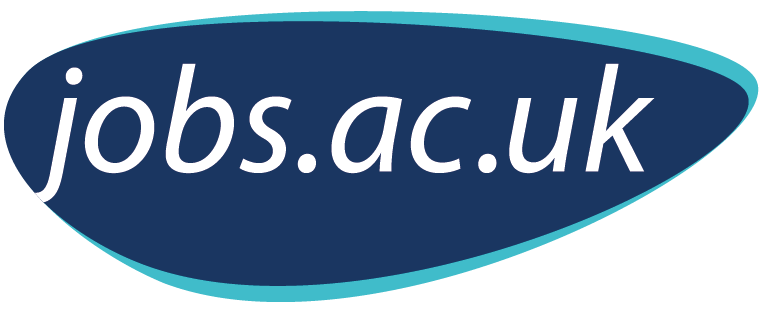
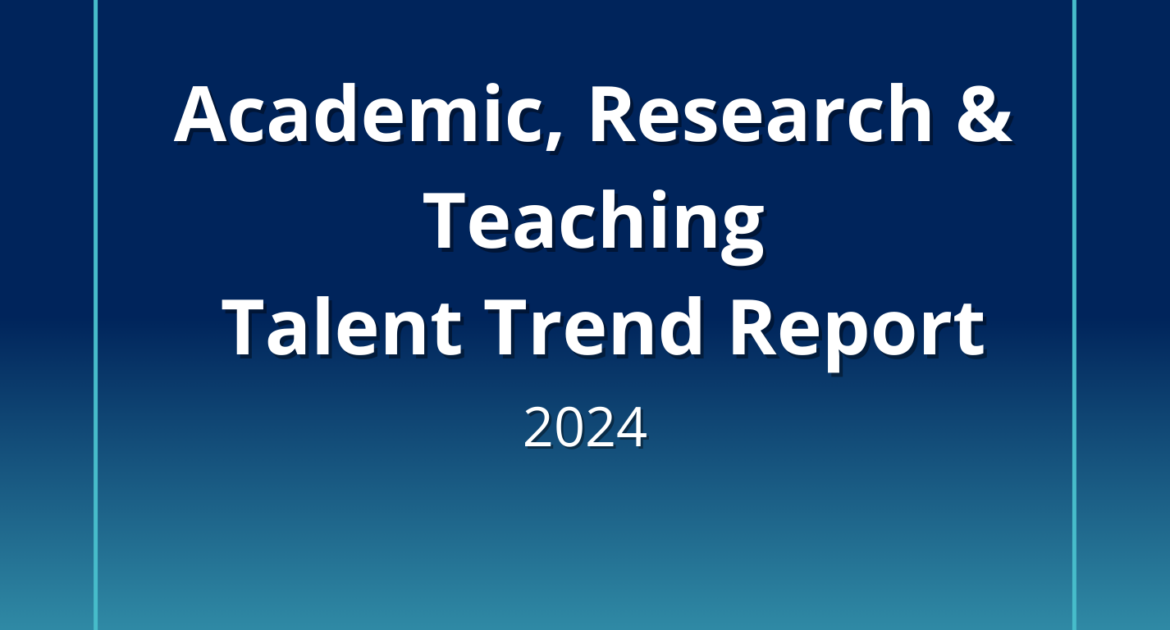
Share your comments and feedback